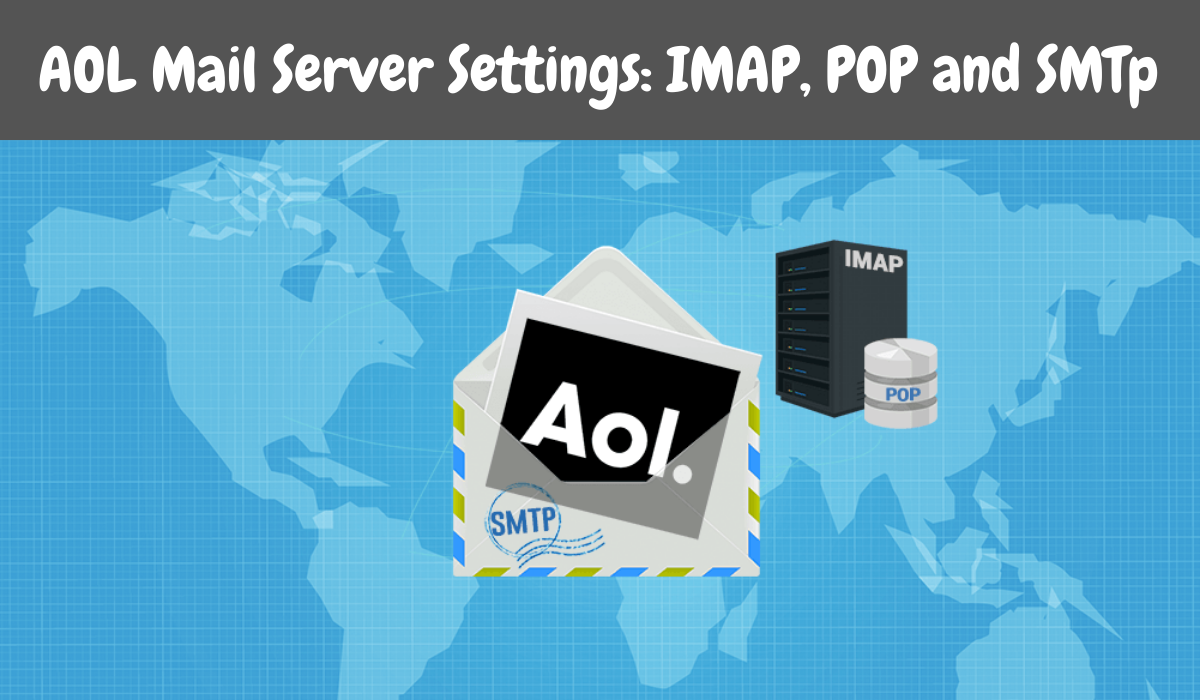If you are an AOL mail user and wish to send and receive AOL mails from a different email program, you first need to set up the AOL email settings then only you can proceed further.
In this article, we have described the AOL mail settings briefly. This will include the SMTP, POP, and IMAP settings. Then you can set up the settings of the email for your AOL email program.
Along with this, you will also learn how to configure the general settings of the AOL mail in this article so that you can suit your preferences and for the time when you are confused like what to do when having difficulties while adjusting the AOL mail settings.
SMTP settings of the AOL mail server
- The SMTP server name – smtp.aol.com
- SMTP Port – 465
- Encryption – TLS / SSL encryption
- SMTP username – your entire AOL email address (which will include the @aol.com domain.
- SMTP password – the password of your AOL mail
POP settings of AOL mail server
- AOL server settings name – pop.aol.com
- Port number – 995
- Encryption – SSL
- The POP password – the password of your AOL mail
IMAP settings of AOL mail server
- AOL server settings name – imap.aol.com
- Port number – 993
- Encryption – SSL
- IMAP password – the password of your AOL server mail
Firstly, you need to keep in mind is that the users need to enter the details of your account properly. Don’t do any mistakes, which means the full email address which includes @aol.com. SSL should be used for both incoming and outgoing mails.
Now let us get to know more about AOL mail server settings through this article where we will look at the ways about how to add account settings in email clients such as Mozilla, thunderbird, Microsoft Outlook, and others.
How to Setup AOL SMTP Settings
- Firstly the users have to open the File option and then click on the info tab followed by the Account settings.
- Once you are on the Account settings you need to click on the server settings.
- Select the Outgoing Mail option and then fill up the details mentioned above, making sure to fill up the details carefully.
How to Setup POP and IMAP Settings
- Once the SMTP email settings have been done, then you can send outgoing mail from the AOL account. However, the settings of the AOL mail of POP and IMAP are still to be done to ensure that the incoming mail is received by you.
- To initiate the process you have to click on the File option and then you have to look for the INFO tab.
- Once you have found the INFO tab you need to click on it so that you can further navigate for the Account settings and then click on it.
- After this, the users have to look for the server settings tab on the screen present in front of them and once you have found it; you have to click on it to get done with the AOL IMAP settings and also the AOL POP settings.
- After all, these steps above the users have to click on the Incoming mail option and then fill up the network settings so that they ac n start receiving emails on your device without any problems.
We hope that the information provided by us was useful for you and you have got the most out of it and have executed it well too and done the settings properly also.
Final Thoughts
You can set up your AOL email account on any email app of your choice even though AOL webmail includes a powerful mail client of its own.
AOL mail settings can also be easily customized to better suit your needs.
To manage your AOL email account, just follow the steps I’ve outlined in this article to configure your settings.
Also Read: How to Add Spoiler tags on Discord