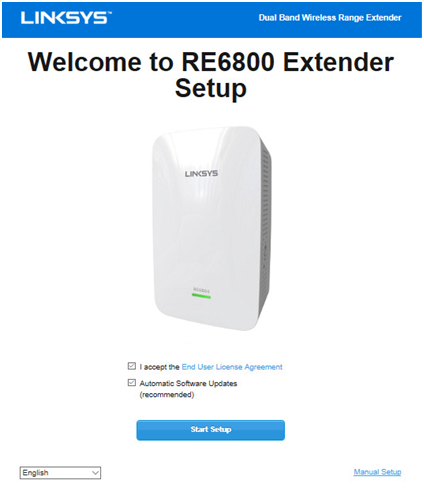The internet has evolved into a necessary utility in both companies and homes. It is much more critical while using a smartphone while walking or travelling. A wireless router is used to connect your house or workplace to the Internet wirelessly.
However, this router’s range is limited, and areas of your house or workplace will have a shaky or non-existent internet connection. In such cases, you’ll need to use an extender to extend Wi-Fi to the dead places. The extender connects to the router and sends Wi-Fi signals to the affected areas. The Linksys RE6800 Extender is a solid Wi-Fi extender that’s simple to set up. It can provide wireless signals up to 9,000 square feet and doesn’t require a CD to start up. For the Linksys RE6800 setup you can use two methods via the WPS method and the second one is the manual setup.
You may set up the Linksys RE6800 Extender manually, via the Setup Wizard, or using the WPS.
How to set it up
You can setup your Linksys RE6800 extender by using the three methods, to setup your extender follow the three methods carefully as shown below:
WPS method
To the Linksys RE6800 setup with the WPS Method, follow the steps carefully as shown below:
- Use the Wi-Fi Protected Setup (WPS) on both the router and the extender for the simplest method of setting up Linksys RE6800 extender.
- The first step is to switch on your extender by plugging it into a power socket.
- Then, on the Linksys RE6800 extender, locate and push the WPS button.
- Now go to your Wi-Fi router and find and push the WPS button there as well, until the WPS LED turns solid green.
- Unplug the extender from the power outlet and install it anywhere in your home or workplace after it has turned on.
Wizard Setup
To the Linksys RE6800 setup with wizard setup, follow the steps carefully as shown below:
- To begin, double-check that you have entered the name and password for your router.
- Unbox the Linksys RE6800 Extender and plug it onto a nearby power outlet.
- Wait for the light to turn solid amber after turning it on.
- This indicates that the extension is ready to be installed.
- Next, switch on Wi-Fi on any wireless device you have, such as your smartphone or computer.
- Open the Wi-Fi on the wireless device and connect to the Linksys default name. Setup a Linksys Extender and a web browser on the same device, for example. If the address extender.linksys.com does not respond, try resetting the extender and trying a
- Keep the extender away from any heavy appliances that might interfere with its transmission.
Manual Setup
To the Linksys RE6800 setup with Manual method, follow the steps carefully as shown below:
- Another option for using your Linksys RE6800 Extender as a Wi-Fi range extender is to use it as a repeater.
- To begin, connect the Extender to a power source near your router and turn it on.
- Using an Ethernet wire, connect the Linksys Extender to the router.
- Connect your wireless device, such as your PC or smartphone, to a functional Wi-Fi network by turning it on.
- On the wireless device, open a web browser and type extender.linksys.com in the URL box.
- To continue, type in the default username and password and click the Login button after the setup screen opens.
- Follow the onscreen directions in the following screen.
How to upgrade Linksys RE6800 firmware?
Follow these steps to update your Linksys RE6800 Firmware:
- To begin, make sure the Linksys RE6800 is hooked into an outlet.
- Go to the Linksys Extender Setup page now.
- You’ve arrived at the page where you can log in as a repeater. Enter your e-mail address and password.
- Look for the Administration option after you’ve signed in, and then click Firmware Upgrade.
- Click “Update Now” after selecting your most recent upgrade.
- Check your version and then click on download.
- Open and run the file after downloading the most recent version.
- Your repeater now has the most recent security patch installed.
Troubleshooting tips for resolving the issue
- Examine the extender and router physical connection.
- To avoid a poor connection, try to maintain the distance between your Linksys extender and your router to a minimum.
- Always bear in mind that the password is case-sensitive while entering it.
- Make sure your extender supports WPA security if your router does.
- The firmware of the Linksys RE6500 extender must be updated to the newest version in order for it to function properly and efficiently.
- Extender has a reset button that must be pressed and held for at least 10 seconds to reboot the device.
- Check that all hardware connections’ link lights are blinking green, indicating that they are turned on.
- Check that the SSID configuration on all other devices connected to that network is the same.
- If the problem has not been resolved and the Linksys RE6800 is still not working, you may take an instructive tour through the Linksys RE6800 manual, which is capable of solving any problem.