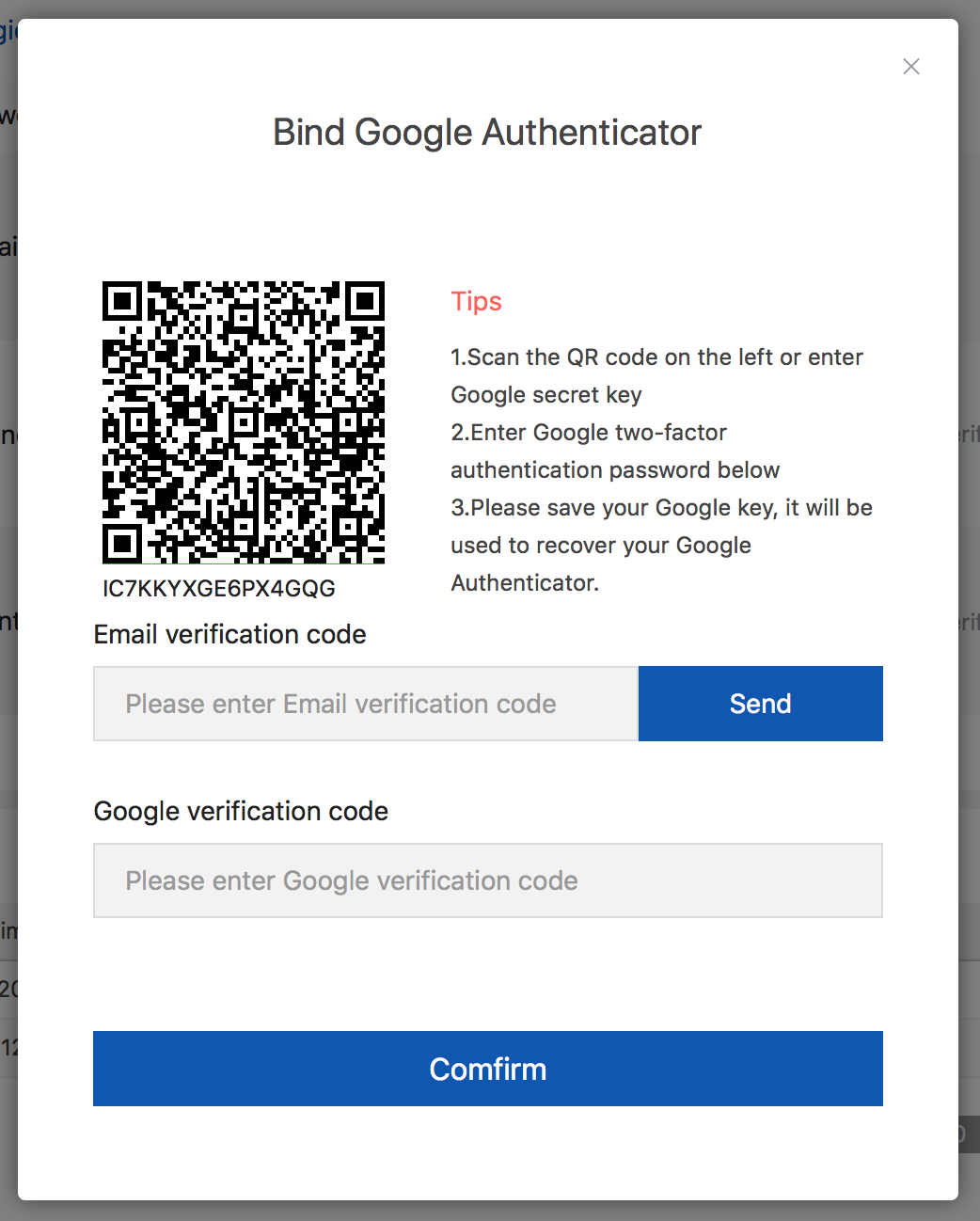Google Authenticator codes are very important for those people who are using Google my Business options for their business marketing. When your Google Authenticator code suddenly stops working you may think that it is in some way related to scammers and viruses but let me tell you that this issue mainly arises from the working of your phone.
You may see that the code is not working when you are trying to log into your account from your mobile device. So, we have decided to address this issue and are presenting you with solutions that you can use to resolve this issue and use your Google my business account without any difficulty.
Ways to Fix Google Authenticator not working
If your Google Verification code is not working on your mobile phones then, there is no need to panic. It can be a problem in syncing the device with your account or it can also happen if the Google Authenticator stopped working suddenly.
You should not worry too much and only focus on how you can fix the issue with simple steps.
Solution 1: Turn on the Sync
The turning off of the sync between the Google Authenticator and your device is one of the main reasons why Google Authenticator doesn’t work properly. So, you need to make sure that the time of the Google authenticator is in sync with your device. It is very easy to resolve this issue by a very simple procedure that we are demonstrating below. Follow these steps and make sure that your Authenticator is working flawlessly.
- Open the application on your device and then look for the menu (three dots) on the home screen of the application.
- Once you click on the dots, you will see a drop-down menu where you need to tap on the settings button.
- On the next screen, choose the tab that says ‘Time Correction for Codes’.
- Tap on the tab and then select the option to Sync the time with your device.
- You will see that the Google authenticator will work without any difficulty after this. Also, this sync in no way will change the date and time of your mobile.
Solution 2: Update the Authenticator App
The second troubleshooting method that you should try is to update the application on your mobile. This is one of the main reasons why the Google Authenticator app won’t work properly. The verification codes of the app will not come and sync properly if you are using an outdated version of the application that does not support the new features. Updates also fix any problem that is in your app that hampers its working.
You can use these steps to update your Google Authenticator app and get the correct Google my business verification code.
- Launch the play store on your Android phone or the Apple store on your iOS device.
- Then, open your profile by clicking the icon on the top of the screen.
- Choose the ‘Manage Apps & devices’ option from the list.
- You will see the ‘Update Available’ option for the application. Click on it and then wait for the update to be completed.
- Once it is done, you will see that the application will run smoothly and you can get codes without any problem.
Solution 3: Download Google Authenticator on different devices
If you are relying on only one device for the Google Authenticator then; we suggest that you install the application on multiple devices as it will help you when one app stops working. You can use the other devices to get Google business verification code when you may not be able to use the application on your primary device.
You can easily set up your Google Authenticator on two devices by using two-factor authentication. Now you will see a QR code through which you can connect both devices; and easily use your Google Authenticator app on both of them. Both the devices will have the same numeric codes so, it will not cause any problem for you. You can also use the same method when you wish to switch to a new phone.
Use the methods given by us and make sure that your Google Authenticator runs smoothly.
Also visit here:- https://trendinformations.com/how-had-technology-innovated-the-most-common-gadgets/